
This post explains how to install the latest version of Ubuntu with VirtualBox from Oracle. This method is the easiest for beginners to get started as there is no messing around with partitions. You don’t have to dual boot anything. The virtual machine does all the hard work for you.
The first step is to download a virtual machine from which you can run Ubuntu. We recommend using the Oracle VM Virtual Machine and it can be downloaded for free here. Once you have successfully installed the software on your system, the next step is to download the latest version of Ubuntu. This .iso file is available on the Ubuntu website with the most current version being 15.10.
Open the virtual machine software and enter your Virtual Machine name, choose your guest OS and architecture (32 or 64 bit) from the drop-down menu and click Next button. You will be then prompted to enter memory (RAM) to reserve for your virtual machine and to click the Next button. This amount depends on your machine and we recommend using 1024 MB of RAM.
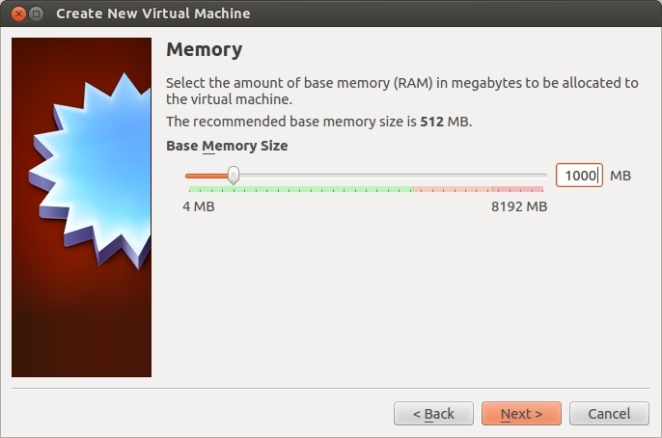
You will be then asked to choose the type of file that you want to use for virtual disk. Select VDI and then click on the Next button. Next, select Dynamically Allocated hard drive and give it whatever amount of memory you wish. We chose 20GB as we will mostly be using Ubuntu for educational purposes and not for storing large amounts of files.Once you are happy with all of your settings, it is time to click create. The “New Virtual Machine Wizard” will close and you will be sent back to the VirtualBox Manager. Select your Virtual Machine and click Start button.
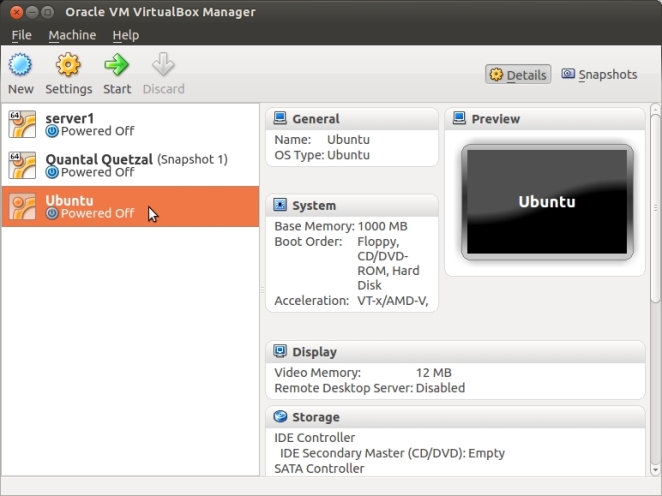
The first run wizard will open and you will be prompted to select a start up disk. Click on the folder icon, select the Ubuntu .iso file from your downloads folder and press start. The OS will now start to install.